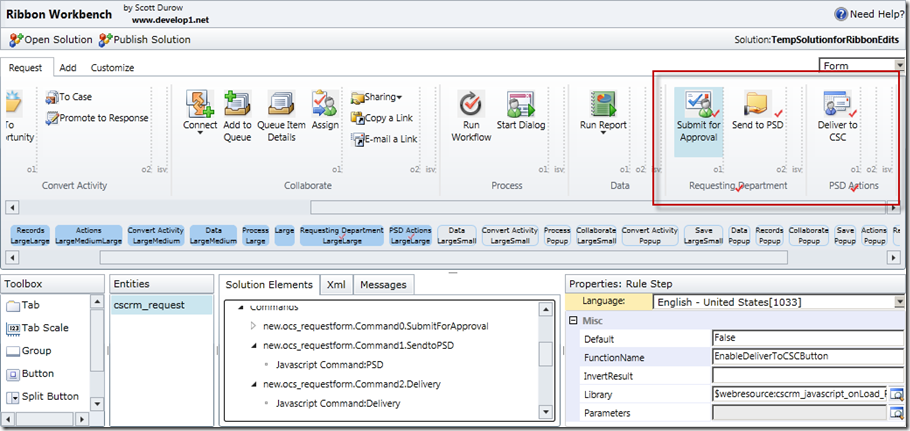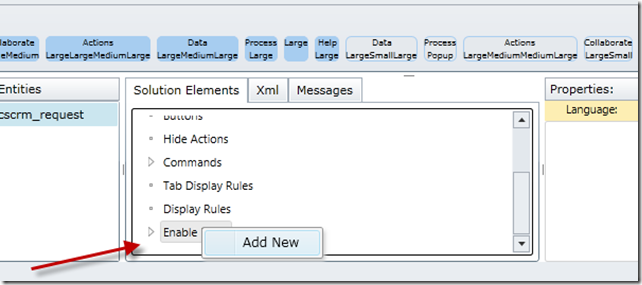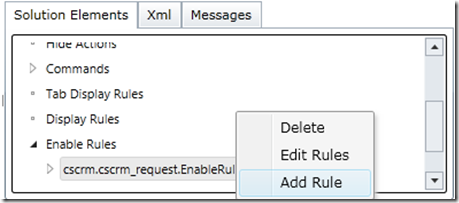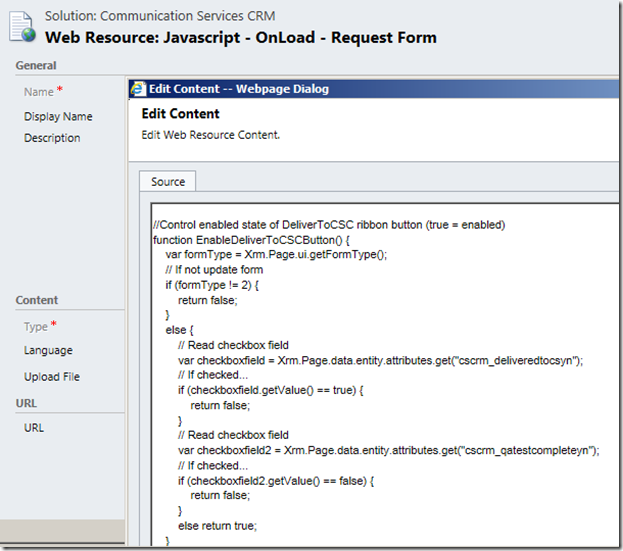- In CRM if there is any solution movement from other enviornment like DEV,PROD,STG we use to export the solution and import the solution to the respective environment by logging into MS Dynamics CRM.
- This will tends to extra effort to do manually for developers or release managers.
- So what if release user or test user can build and deploy the Solution deployment without CRM intervention(CRM loggin in)
- We need to do some automate build and deployment.
- In this article i write about how Import/Export solution automate to the various environment without intervention of logging into MS Dynamics CRM.
- XRM CI Framework,this is one tool use to automate the build in CRM
Below
link is for download the XRM CI Framework
Download
and extract the ZIP file .
First HelloWorld example “WhoAmIRequest”
1.Open
"Powershell" and "Run as a Administrator"
2.Navigate
to Extracted path and click PowerShell folder and set the Path to
"C:\Users\subramanis\Desktop\CRM\CRM_SolutionAutomate\PowerShell"
3.Execute
the below command
Import-Module ".\Xrm.Framework.CI.PowerShell.Dll"
Error:
Access
Denied or Unable to load assembly error will occur
For Access denied ,make sure you have permisson to allow and Right
click the Xrm.Framework.CI.PowerShell.Dll and unblock the dll
For
Assembly unable load error,Execute the step no:3 in Powershell
Version 2
4. Set
the connection string of Online
Below is the format
//$con
is variable,ServiceUri is the name of the connectionstring
$con="ServiceUri=https://2016crm123.crm.dynamics.com;Username=subramanicrm2016@2016crm123.onmicrosoft.com;Password=pass@123;"
//select-WhoAmI
is the request pass to the service
//-ConnectionString
is the set connectionstring to the request
//$response-
result of the request data
//$response.UserId
returns respective userid(GUID)
$response=
select-WhoAmI -ConnectionString $con -Verbose
$response.UserId
After
execute the query it will retun the GUID of the user which means we
can able to access the data without logging into CRM
You
could also invoke the Cmdlet with the –Verbose switch so it can
give more information as it is executing.
Export the Solution using
Power shell
- You can use the Windows PowerShell ISE “powershell_ise.exe” to create your PowerShell Script. This provides Syntax highlighting and allows you to debug your PowerShell scripts.Let’s start. Declare any parameters you might need. These will make your script re-usable. For example in this case I am going to declare the connection string as a parameter, this will allow me to export my Sample solution from multiple environments.
- Load the xRM CI Framework similar to what I have done in the first post. In this case the script is loading the PowerShell Module from the same directory to which I will be saving my script. Feel free to store the xRM CI Framework in a shared location and reference that location from your scripts.
- Finally the important part. Use the “Export-XrmSolution” to export your Solution. In this case I am exporting the “Sample” solution to “C:\Temp” as managed. There are some optional parameters that you can still pass to this Cmdlet to specific other export options. Now your script should be ready see below.
- Save the script to the same directory as the PowerShell assemblies and call it “ExportSampleSolution.ps1”
Let’s
execute the script using PowerShell. You just need to pass the
connection string as a parameter to this script.
Import Solution using
powershell in CRM
Run the below command in
the Powershell
Import-XrmSolution
-ConnectionString
"https://2016crm123.crm.dynamics.com;Username=subramanicrm2016@2016crm123.onmicrosoft.com;Password=pass@123;"
-SolutionFilePath "C:\Temp\filename.zip" -PublishWorkflows
$true -ConvertToManaged $false -OverwriteUnmanagedCustomizations
$true ImportAsync $true -WaitForCompletion $true
Note:Manged
solution should be imported as Manged solution